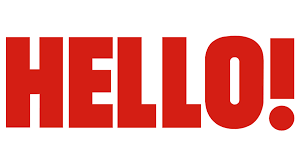Have you ever opened Instagram and immediately felt overwhelmed by someone's constant posts or stories? Maybe it's a friend who shares ten stories a day or a coworker who tags you in every photo. The good news? You don’t have to unfollow or block them. Instagram gives you a quiet but powerful option: mute. It’s like hitting a snooze button for someone’s content without them knowing. So if you're wondering how to mute someone on Instagram, you're in the right place. Let’s walk through it together.
Instagram has grown into a space where we connect, share, and sometimes, get a bit annoyed. Whether it’s a former classmate who posts way too much or a relative who shares every opinion under the sun, muting helps you keep your feed clean without causing any drama. And the best part? The person you mute won’t get a notification or even realize they've been silenced.
So if you're tired of scrolling past the same profile repeatedly, or you just want a little peace in your feed, learning how to mute someone on Instagram is the perfect solution. In this article, we’ll break down the steps clearly, show you how to mute both posts and stories, and even explain how to unmute someone if you ever change your mind.
Table of Contents
- What Is Muting on Instagram?
- How to Mute Someone on Instagram (Posts)
- How to Mute Someone’s Stories on Instagram
- Can You Mute Highlights or Reels?
- How to Unmute Someone on Instagram
- Frequently Asked Questions
What Is Muting on Instagram?
When you mute someone on Instagram, you're choosing to stop seeing their posts or stories in your feed. But unlike blocking or unfollowing, muting is completely private. The person won’t be alerted, and they’ll still be able to see your content and interact with it as usual. It’s a quiet way to control what you see without hurting anyone’s feelings.
Instagram lets you mute someone in two ways: mute their posts or mute their stories. You can choose to do one or both. That way, if you like someone’s photos but not their endless story updates, you can mute just the stories. Or if their posts are too much but their stories are fine, you can mute just the feed updates.
How to Mute Someone on Instagram (Posts)
If you're tired of seeing someone’s posts every time you open Instagram, here’s how to mute them:
- Open the Instagram app on your phone.
- Go to their profile by tapping their username or searching for them.
- Tap the three dots in the top right corner of their profile.
- From the menu, select “Mute”.
- Choose “Posts” to stop seeing their regular feed updates.
Once you’ve done that, their posts won’t show up in your feed anymore. But if you ever want to see their content again, just follow the same steps and tap “Unmute” next to posts.
How to Mute Someone’s Stories on Instagram
Instagram stories are great, but let’s be honest—some people go a little overboard. If you’re tired of seeing their updates every day, here’s how to mute their stories:
- Open the Instagram app and go to your story feed at the top of the home screen.
- Find the person’s story at the top and long-press their name.
- A menu will pop up—tap “Mute”.
That’s it. Their story will no longer show up at the top of your screen. But don’t worry, you can still see their story if you visit their profile directly. And if you change your mind, just do the same steps and tap “Unmute”.
Can You Mute Highlights or Reels?
Currently, Instagram doesn’t offer a direct way to mute someone’s Highlights or Reels. But there’s a workaround you can try if Reels are bothering you.
For Reels:
- Open a Reel from the person you want to mute.
- Tap the three dots in the top right corner.
- Select “Not Interested”.
This won’t mute them completely, but it can help reduce the number of Reels from that person in your feed. As for Highlights, since they’re always visible on a profile, the only way to avoid seeing them is to avoid visiting that person’s profile.
How to Unmute Someone on Instagram
Let’s say you muted someone a while back but now you’re curious about what they’ve been up to. Unmuting is just as easy as muting:
- Go to the person’s Instagram profile.
- Tap the three dots in the top right corner.
- Click “Mute” again.
- Toggle off the options for “Posts” or “Stories” depending on what you want to unmute.
Once you unmute them, their posts and stories will start appearing in your feed again. So it’s a totally reversible action, which makes muting a super flexible tool.
Frequently Asked Questions
Will the person know if I mute them?
Nope. Muting is completely private. The person won’t receive any notification or know that their posts or stories aren’t showing up in your feed.
Can I mute someone from the desktop version?
Right now, Instagram’s muting feature is only available on the mobile app. If you use Instagram on your computer, you’ll need to open the app on your phone to mute or unmute someone.
Is muting the same as unfollowing?
Not quite. When you unfollow someone, they can see that you’re no longer following them. Muting lets you stay connected while just hiding their content from your feed. They’ll still show as someone you follow, and they can still see your posts and stories unless you block them.
Final Thoughts
If you're looking for a way to keep your Instagram feed calm and stress-free, muting is your best friend. It’s a simple, no-drama way to take control of what you see without hurting anyone’s feelings. So next time you’re tired of seeing the same person’s content, don’t unfollow—just mute. You’ll feel better, and they’ll never even know.
Learn more about Instagram tips and tricks on our site, and check out more guides like this to make the most of your social media experience.
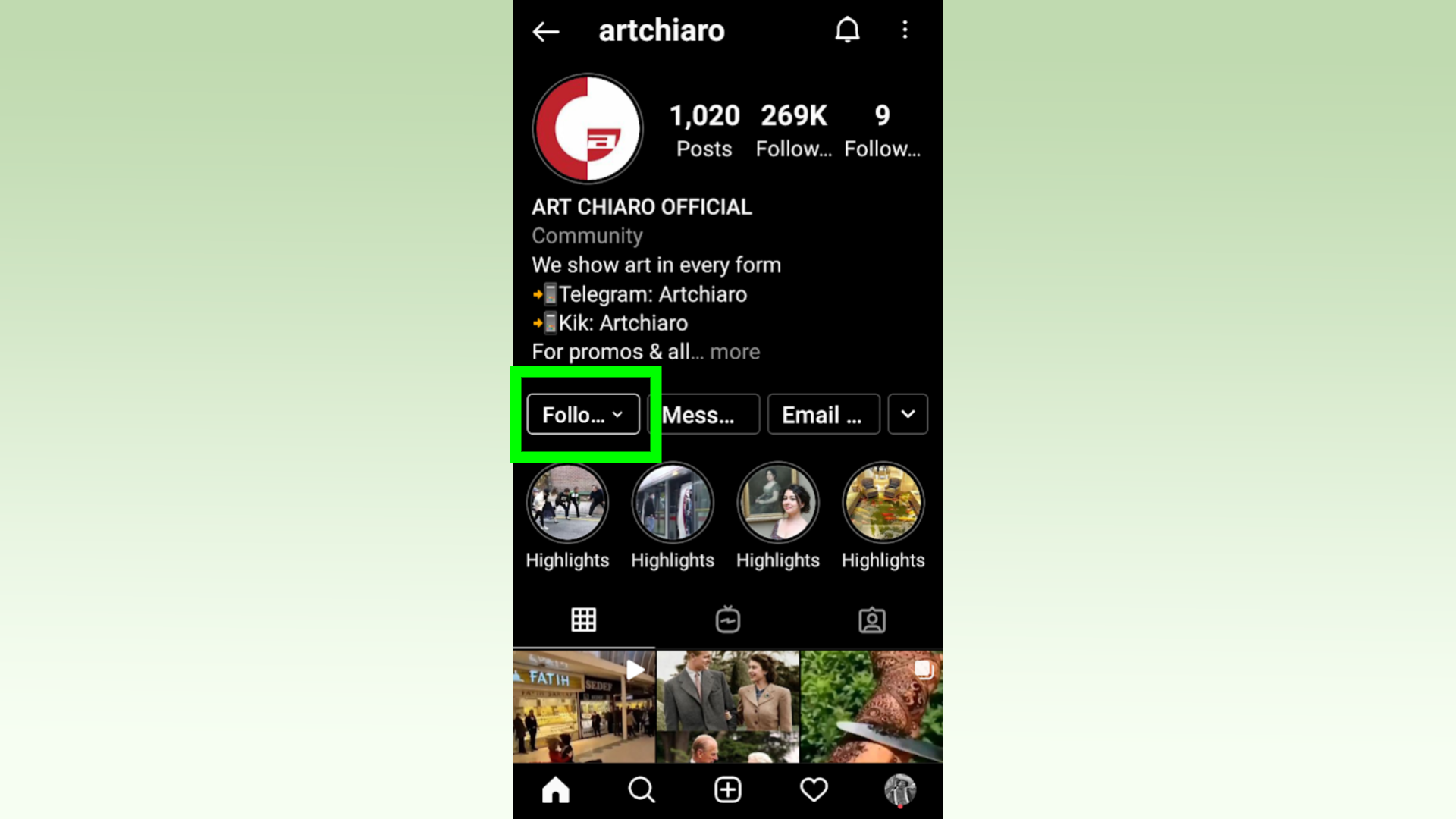
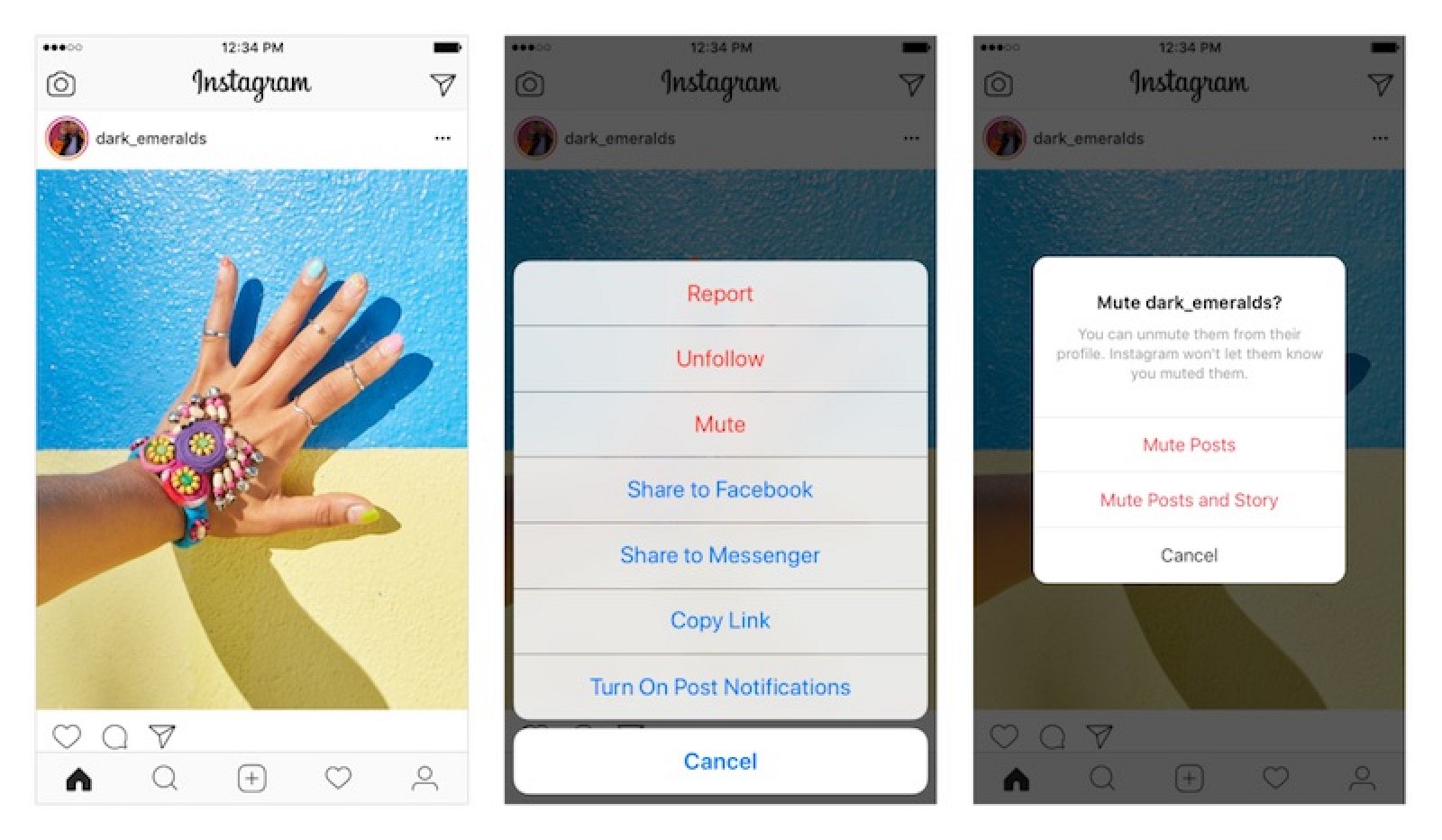
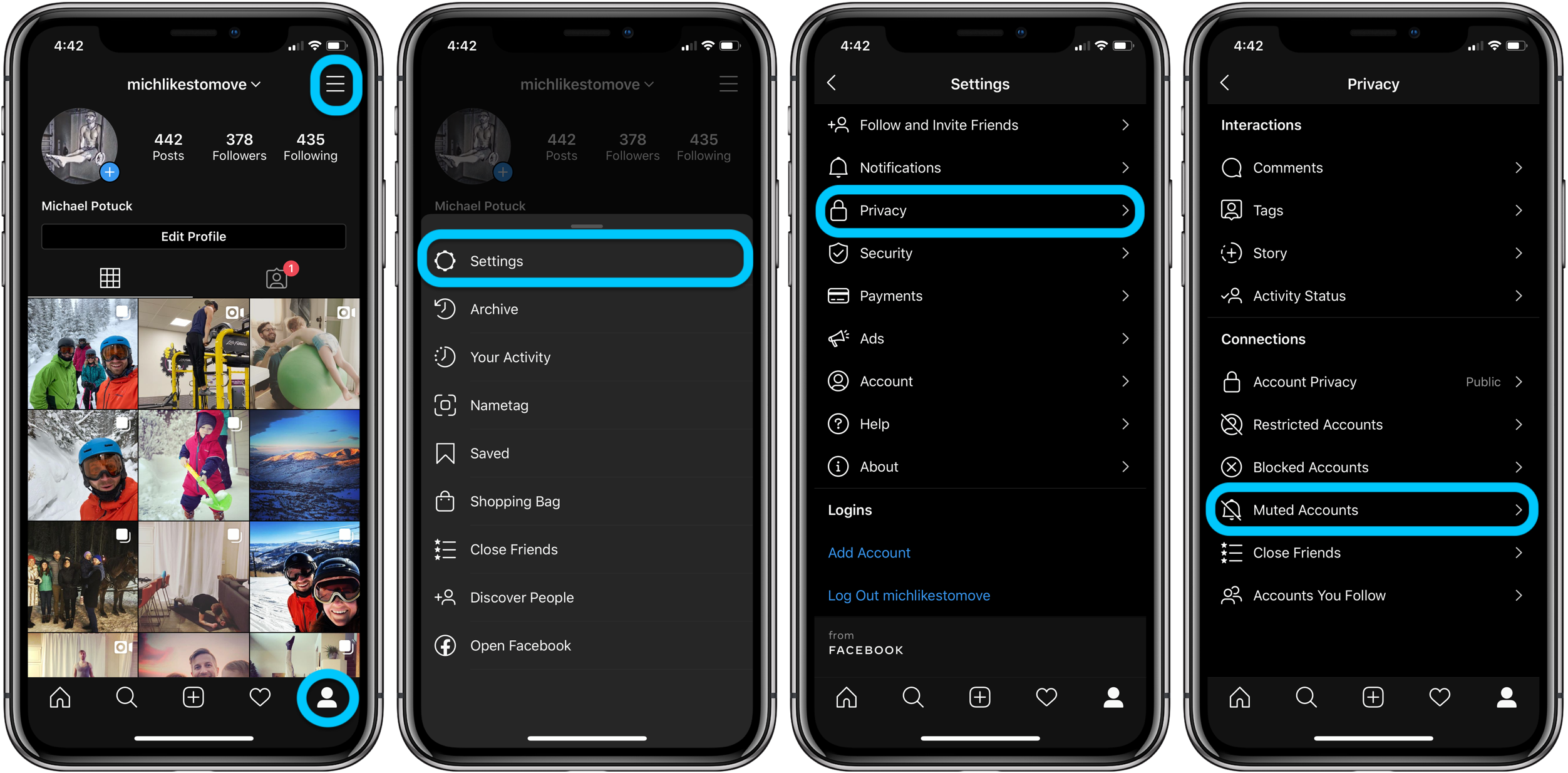
Detail Author:
- Name : Antonio Crona
- Username : arne15
- Email : doyle.reuben@yahoo.com
- Birthdate : 1974-12-22
- Address : 33054 Adams Track Micahside, LA 63490-5583
- Phone : +1.606.478.7975
- Company : Brekke, Robel and Howe
- Job : Public Relations Manager
- Bio : Nostrum rerum aut est neque. Omnis quaerat labore cum eum. Voluptatum voluptatem in delectus.
Socials
facebook:
- url : https://facebook.com/gerson7417
- username : gerson7417
- bio : Similique ut quidem et sed voluptas. Iste quia rerum ratione quis est.
- followers : 6442
- following : 815
instagram:
- url : https://instagram.com/gerson_cartwright
- username : gerson_cartwright
- bio : Consequatur est corporis aut qui ut voluptatibus. Et vitae sequi in et enim recusandae ea aut.
- followers : 3175
- following : 2662